About this article
| Summary: | FDMEE log files contain helpful information for troubleshooting and analysis. The content of the log file can vary widely depending on the Log Level which can be defined in the application. This article explains how to change the Log Level for FDMEE. |
| Audience: | FDMEE administrators, users and managers |
Introducing the ICE Cloud Transformation Platform
This video provides a quick overview of ICE Cloud and how it helps our customers to deliver highly successful Finance Transformation projects across the entire process landscape.
Basics about FDMEE Logging
The log files that FDMEE produces contain helpful information. It is often the best source when it comes to analyzing processes and finding the cause of error messages. How much information you can find in your log file can vary widely depending on the Log Level that has been defined in your application.
The range of Log Levels in FDMEE is 0-5, with zero producing no output and 5 generating the most granular information available. The size of the log file highly depends on the defined log level.
This article will only show how to change the Log Level. If you are interested in learning about the impact of changing the Log Level to an actual log file, please read <need to define>this post<link>.
Finding the Current Log Level
The quickest way to identify the Log Level of an FDMEE Log file is to open the file and take a look at the first few rows. Depending on your version of FDMEE/Data Management, the content of your log file will vary slightly:
- Version 11.1.2.4 or Data Management in PBCS/ARCS etc. shows the Log Level in the first row

- Version 11.1.2.3 shows the Log Level in the second row

For detailed process information in your Log file, the log level needs to be set to 5. If that is not the case, you need to change the log level.
Setting the FDMEE Log Level
The FDMEE Log Level can be changed by an administrator in just a few steps:
- Log on to Oracle EPM Workspace or Oracle Cloud Service
- Open FDMEE – this will differ depending on if you are in the EPM Workspace or in the Simplified Interface of any of the Cloud services:
- EPM Workspace (on-premise): Navigate > Administer > Data Management
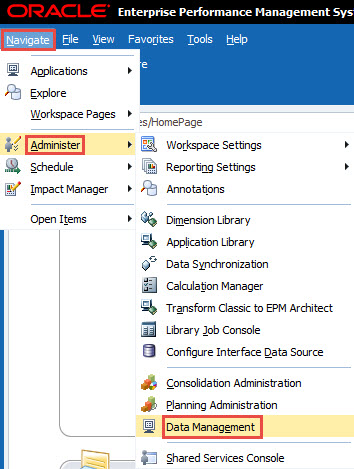
- Simplified Interface: Click on the 3 horizontal bars on the top left corner and choose Data Management (under Integration)
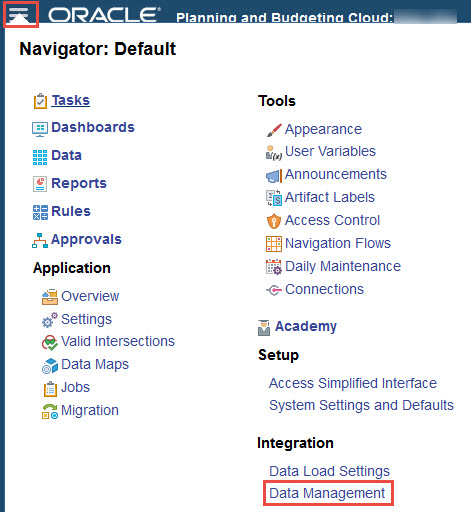
- EPM Workspace (on-premise): Navigate > Administer > Data Management
- Navigate to Settings: Switch to the Setup tab, then click on System Settings and select Other from the list of Profile Types
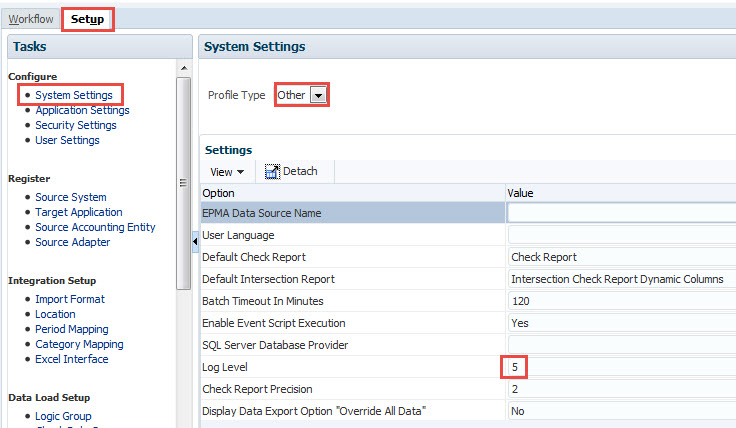
- Update the number in field Log Level to the desired value
- Click the Save button in the top right corner
That’s all. After making this change, the Log files for any future FDMEE processes will reflect the log information according to the new log level.
